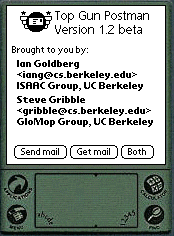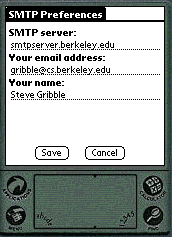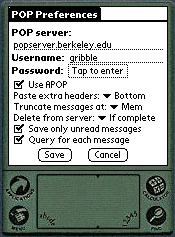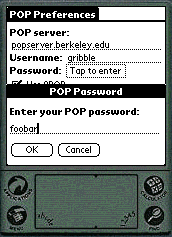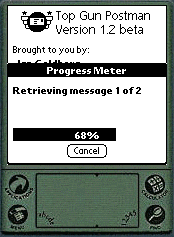Top Gun Postman is deprecated
Top Gun Postman is no longer supported.
The most recent version is called ProxiMail, and can be obtained from
ProxiNet.
Update: actually, it seems ProxiMail is no longer supported by
ProxiNet either. Hmmm. Sounds like a market niche that needs filling.
The remainder of this page is present for historical reference only.




Top Gun Postman
Version 1.2 beta
[
Introduction |
What's New |
Installation |
Configuration |
Composing Mail |
Sending Mail |
Receiving Mail |
FAQ |
Terms, Conditions, and Disclaimer
]
Top Gun Postman is a POP3/APOP3 and SMTP capable mail dispatcher that runs
on the Palm Pilot Professional. Top Gun Postman enables you to send mail
messages that you have composed offline, and retrieve mail messages that
are waiting for you in your POP3/APOP3 accessible mail spool. Top Gun
Postman is not a complete mail package - it relies on the
built-in Mail program that is distributed with the Palm Pilot Pro for the
composition and viewing of messages.
This release is a beta version of the program, which means that
although we believe we've eliminated most of the bugs, you may still run
across a few. If so, please report them.
Feedback is encouraged; you can reach the developers at
<topgun@abraham.cs.berkeley.edu>.
Version 1.2 beta incorporates the following new features and bug-fixes:
- The progress bar no longer jumps to the top of the screen if
the Pilot is tapped during a download.
- The Pilot no longer times out and turns itself off during long
downloads.
- Sometimes the "Send Mail" button used to act like
the "Both" button - this is fixed.
- Many people reported weird crashes; we traced this to
the Pilot function
FrmCustomAlert(), which is
supposed to bring up an error dialog box. Unfortunately, it
seems to be buggy and will often crash the Pilot instead.
We removed the call to this routine and replaced it with our
own error dialog box.
- Top Gun Postman now correctly redials your modem if it had tried
before and failed. The recommended way to disconnect PPP is still
to push the green button.
- Added an option to paste extra headers at the bottom of each message.
The old options to paste them at the top, or not at all, are still
present.
- Added To: and Cc: headers to the query dialog, so you
can see (for example) to which mailing list the message was sent.
- Added the standard Edit menu to the Preferences screens.
- Added an option to select message truncation size. The
"Mem" choice means to download as much as will fit in
a memory record; other choices limit the message to between .5 KB
and 16 KB.
- Added an option to delete messages from the server only if they
were completely downloaded (not truncated).
Version 1.1 beta incorporated the following new features and bug-fixes:
- Top Gun Postman now handles the downloading of large messages
more gracefully. If a message is too large, the entire messaage
will be downloaded, but only
as much of the message as can be put in an Inbox record is
saved. This is usually between 20-24KB worth of data, but
sometimes as large as 32KB. You will notice a "message
truncated" status indicator in the download progress screen
if this occurs.
- A new button has been added to the main screen that sends SMTP
mail and receives POP mail in one fell swoop.
- Top Gun Postman notices and obeys "Status:" headers.
If you select "Save only unread messages" in the POP
preferences screen, and if a downloaded message contains a Status
header with the "R" flag set (i.e. the message has
been read before), the message will not be
saved in your Inbox.
- A potential memory leak was plugged. This memory leak would only
be tickled if the server does not understand TOP, you have selected
"Paste extra headers", and you have selected
"Query for each message".
(Bet you're wondering how we figured that one out, eh?)
- Your POP password is no longer displayed in the POP preferences
form.
- "X-Mailer:" and "X-URL:" headers are added to
outgoing messages.
- Graffiti state indicators were added to the preferences forms.
- Download TGpostman-1.2.zip
and unzip the archive.
- Install
TGpostman.prc on your Pilot (using
Pilot Desktop on your Windows machine or pilot-xfer on your Unix
machine).
You are now ready to configure Top Gun Postman.
- Ensure that your Network and Modem preferences on your Pilot are
set correctly to establish a PPP connection.
- Open the
TG Postman application. You should
see a screen that looks like this:
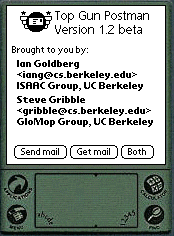
- Tap on the
Menu button to bring up the menus.
- Tap on the
About menu, and select
About.... Enjoy our cool attribution and
the 1 bit photo of ourselves.
- Tap on the
Menu button, and select the
SMTP Prefs... item under the
Options menu. You should see a screen that
looks like this:
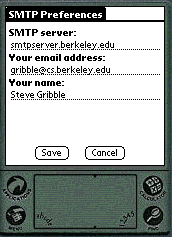
- Enter the hostname or IP address of your SMTP server in the first
field.
- Enter your email address in the second field.
- Enter your real name in the third field.
- Tap on the
Save button.
- Select the
Pop Prefs... item under the
Options menu. You should see a screen that
looks like this:
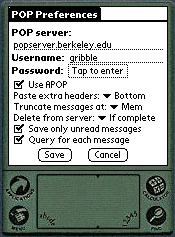
- Enter the hostname or IP address of your POP3 server in the first
field.
- Enter your POP3 username in the second field.
- Tap on the
Tap to enter box to bring up the
password box, which looks like this:
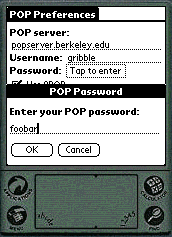
- Enter your POP3 password in the field, and tap on OK.
- If you are using APOP, tap on the checkbox next to
Use APOP.
- If you want to see headers other than
To:,
From:, Cc:,
and Subject:, pop up the list
next to
Paste extra headers, and select either
"Top" or "Bottom". These extra
headers
will appear at the beginning of the message if you select
"Top", or at the end of the message if you select
"Bottom". Selecting "No" will suppress
the extra headers.
- If you want incoming messages to be truncated automatically
at a certain size, select that size from the popup list next to
Truncate messages at. If you want as much
of incoming messages as possible to be stored, select the
"Mem" option from the list; this will cause Top Gun
Postman to truncate the message only when it cannot allocate
any more memory for it. This memory limit is usually
around 20-24K, but sometimes is as large as 32K or more.
- If you want to automatically delete messages from the server
after downloading them, select "Yes" from the popup
list next to
Delete from server. If you
select "No", messages will stay on the server after
you download them. If you select "If complete", messages
will be deleted from the server only if they were not truncated
during download.
- If you want Top Gun Postman to not save any messages that you
have read before, tap on the checkbox next to
Save only
unread messages. This is useful in case you have lots
of previously viewed messages in your POP3 mailspool that you
don't want cluttering up your inbox. Top Gun Postman detects
previously read messages by noting that the R
status flag is set in a Status: header.
- If you want Top Gun Postman to query you for what to do before
downloading each message (giving you the opportunity to view the
headers for a message before downloading it), tap on the
checkbox next to
Query for each message.
This is
useful in case people like sending you postscript or large MIME
inclusions by email. If this option is selected as well as
Save only unread messages, you will NOT be
queried regarding previously read messages.
- Tap on the
Save button.
You are now ready to use Top Gun Postman.
Using Top Gun Postman
To compose mail, use the Mail application that is built
into the Palm Pilot Professional. Your composed mail will be filed in your
Outbox, which is where Top Gun Postman will look for
messages to send. If the very first line of your mail message is
## (on a line by itself), then all subsequent lines
until a completely blank line are treated as additional headers.
To send previously composed mail, launch TG Postman and
tap on the Send mail button. Top Gun Postman will
attempt to start a PPP session (if one hasn't already been started), and
then will connect to the configured SMTP server and send your mail. All
successfully sent mail messages will be refiled in the
Filed folder.
In order to receive new mail messages, launch TG
Postman and tap on the Get mail button.
Top Gun Postman will start a PPP session (if necessary), and then will
connect to the POP server. Once authentication has succeeded, Top Gun
Postman will begin downloading messages. You should notice a dialog box
that looks like the following while messages are being downloaded:
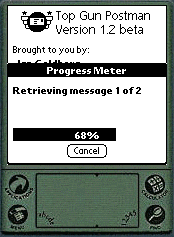 The "Retrieving message X of Y" indicator tells you how many
messages are in your POP mail spool, and the status bar below this
indicates the download progress of the current message.
The "Retrieving message X of Y" indicator tells you how many
messages are in your POP mail spool, and the status bar below this
indicates the download progress of the current message.
If you have indicated that you want Top Gun Postman to query you for each
message, a dialog box will pop up after the header of each message is
downloaded; this dialog box contains two buttons and a checkbox as well as
the message headers and size, and should look like this:
 If your POP3 server does not support the
"TOP" command, you won't be able to preview the message headers,
and will only see the message size. Select an entry from the
If your POP3 server does not support the
"TOP" command, you won't be able to preview the message headers,
and will only see the message size. Select an entry from the Delete
from server popup list if you want to change the default
delete behavior for this message; the entries have the same meanings as
in the POP Preferences screen.
Then, tap on either the Get Message or the
Skip Message button depending on whether you want the
message to be retrieved or not. Note: if you tap on Skip
Message, but have Delete from server
set to "Yes", the
message will not be downloaded but will be deleted from the server.
All downloaded messages will be automatically filed in your
Inbox. If you hit the Cancel
button in the middle of a POP3 mail transfer, any already downloaded
messages will be preserved on your Pilot, but no messages will be deleted
from the POP3 server.
Note: to send your outgoing messages and download your POP mail all at once,
you can tap the Both button at the bottom of the main
title screen.
- Why can't Top Gun Postman drop my PPP connection when I'm done
downloading/sending mail?
Top Gun Postman doesn't control PPP - Palm OS automatically
forges the default PPP connection when the network library is
accessed. A useful trick, however, is to simply turn off the
Pilot by pressing the green button instead of going to the
Network preferences screen to manually disconnect PPP.
Turning off the Pilot causes an open PPP connection to be
gracefully shut down.
- What is the maximum message size that Top Gun Postman
handles?
Mail Inbox records are limited to roughly 32KB in size by Palm
OS, so
we cannot store mail messages larger than this. We do gracefully
handle large messages by truncating them as needed.
- Can Top Gun Postman handle file attachments?
Nope. Maybe in the future, but no promises.
Top Gun Postman (aka TG Postman) was written by Ian Goldberg and Steve Gribble. If you feel
so inclined, you may send money, postcards, t-shirts, or anything else you
think we'd like to:
Ian Goldberg and Steve Gribble
Soda Hall #1776, UC Berkeley Campus
Berkeley, CA 94720-1776
USA
Comments, bug reports, success and failure stories are welcome; send them to
the pilot-unix list
or to the developers at
<topgun@abraham.cs.berkeley.edu>.
Back to the ISAAC Group's Pilot page
This software is copyrighted by the Regents of the University of
California. The following terms apply to all files associated with
the software unless explicitly disclaimed in individual files.
The authors hereby grant permission to use, copy, modify,
distribute, and license this software and its documentation for any
purpose, provided that existing copyright notices are retained in
all copies and that this notice is included verbatim in any
distributions. No written agreement, license, or royalty fee is
required for any of the authorized uses. Modifications to this
software may be copyrighted by their authors and need not follow the
licensing terms described here, provided that the new terms are
clearly indicated on the first page of each file where they apply.
IN NO EVENT SHALL THE AUTHORS OR DISTRIBUTORS BE LIABLE TO ANY PARTY
FOR DIRECT, INDIRECT, SPECIAL, INCIDENTAL, OR CONSEQUENTIAL DAMAGES
ARISING OUT OF THE USE OF THIS SOFTWARE, ITS DOCUMENTATION, OR ANY
DERIVATIVES THEREOF, EVEN IF THE AUTHORS HAVE BEEN ADVISED OF THE
POSSIBILITY OF SUCH DAMAGE.
THE AUTHORS AND DISTRIBUTORS SPECIFICALLY DISCLAIM ANY WARRANTIES,
INCLUDING, BUT NOT LIMITED TO, THE IMPLIED WARRANTIES OF
MERCHANTABILITY, FITNESS FOR A PARTICULAR PURPOSE, AND
NON-INFRINGEMENT. THIS SOFTWARE IS PROVIDED ON AN "AS IS" BASIS,
AND THE AUTHORS AND DISTRIBUTORS HAVE NO OBLIGATION TO PROVIDE
MAINTENANCE, SUPPORT, UPDATES, ENHANCEMENTS, OR MODIFICATIONS.
Ian
Goldberg /
iang@cs.berkeley.edu
Steve
Gribble /
gribble@cs.berkeley.edu
Last modified: Mon Jul 7 14:09:15 1997